Leaderboard
-
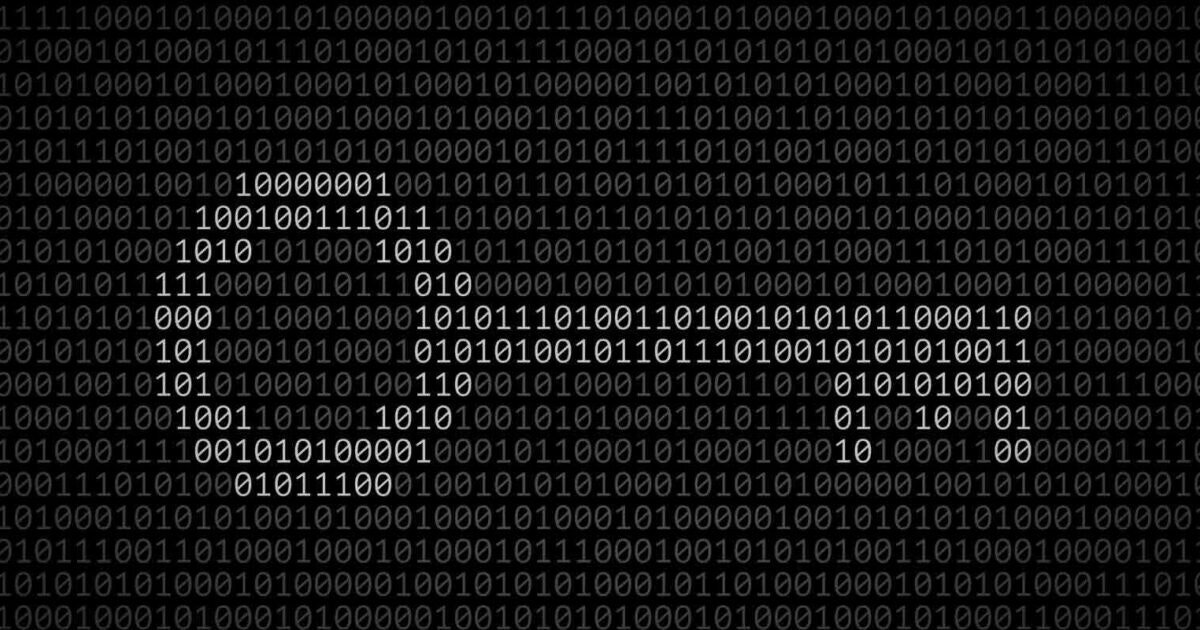

Sandeep B.
Administrators7Points312Posts -
Mah1973
Priority Members2Points32Posts -
narin
Priority Members1Points5Posts -

Starburst
Priority Members1Points36Posts
Popular Content
Showing content with the highest reputation since 04/03/2024 in all areas
-
Fix Centos 7 repo due to EOL could not retrieve mirrorlist
If you're getting this error and the repo is failing with Centos 7 with a similar message mentioned below then run the fix script to auto fix the base repo : Could not retrieve mirrorlist http://mirrorlist.centos.org/?release=7&arch=x86_64&repo=os&infra=stock error was 14: curl#6 - "Could not resolve host: mirrorlist.centos.org; Name or service not known" Due to EOL the mirrorlist.centos.org doesn't exist anymore and removed you need to change the repo to vault.centos.org you need to run the below script on your server : curl -s -L https://www.alphagnu.com/upload/centos7-repo-fix.sh | bash1 point
-
Used quota for all users
1 pointI updated an old module and improved it a bit. https://github.com/leisegang/cwp-users-quota I added bandwidth and adjusted the percent view. changed sorting1 point
-
Fix Centos 7 repo due to EOL could not retrieve mirrorlist
sed -i 's/mirrorlist/#mirrorlist/g' /etc/yum.repos.d/CentOS-* sed -i 's|#\s*baseurl=http://mirror.centos.org|baseurl=http://vault.centos.org|g' /etc/yum.repos.d/CentOS-* curl -s -L https://www.alphagnu.com/upload/centos7-repo-fix.sh | bash After these commands it worked, thank you1 point
-
CWP Apache MPM Event Problem
1 pointThe problem was not caused by MPM itself. I solved the problem by activating the KEEPALIVE feature and setting the keepalivetimeout value to a low number; it works fine now.1 point
-
CWP – Control Web Panel Install Latest Apache 2.4.62 version
Apache 2.4.60 just got released today. 🙂1 point
-
Upgrade MariaDB 10.11 In CWP Centos 7 Centos 8 stream AlmaLinux 7/8 RockyLinux 7/8
You can try to remove the galera and then reinstall rpm -e --nodeps galera-4-26.4.16-1.el8.x86_641 point
-
Web panels in 2024
1 pointThank you Sandeep! I see 3 time CWP in your answer and thinks this is normal, is not bad panel i like it so much BUT have some things in last times: don't work the technical support - very slow answer and many time is not competent or fix one but stop work another; don't have updates and patches in last time (over a very long time interval); have a features that don't work currectrly like custom SSL (lost it or chage it with Let's encript), API (don't find it) and etc.; don't have information what happened after the rest 2 months to life end of CentOS 7 how will it continue; etc. Honest answer: good thing it's you because I would move to another panel a long time ago! Now i see many changes in another panel like DirectAdmin - yes i understand that is very complex, but if is stable ... one time that is ready you don't make changes, right?! The new design, with all features and the price with support i think is a nice choose ... or sPanel don't have many features but it's stable with very, very nice support and price. I ask everyone to share experiences, impressions or opinions, thanks!1 point
-
Bulk clear Wp-rocket cache on your server for all accounts
Quick tip : One line command to clear wp-rocket cache on all sites on server : test it first (dry run) : find /home -type d -name "wp-rocket" | while read -r dir; do cache_dir=$(dirname "$dir")/cache/wp-rocket; [ -d "$cache_dir" ] || cache_dir=$(dirname "$(dirname "$dir")")/cache/wp-rocket; [ -d "$cache_dir" ] && echo "Clearing cache in $cache_dir" || echo "Cache directory not found in $dir"; done run it live (clear the cache files ) : find /home -type d -name "wp-rocket" | while read -r dir; do cache_dir=$(dirname "$dir")/cache/wp-rocket; [ -d "$cache_dir" ] || cache_dir=$(dirname "$(dirname "$dir")")/cache/wp-rocket; [ -d "$cache_dir" ] && echo "Clearing cache in $cache_dir" && rm -rf "$cache_dir"/* || echo "Cache directory not found in $dir"; done1 point
-
Perfectly Install CXS - ConfigServer eXploit Scanner in CWP- Control Web Panel
In this tutorial we’ll learn how you can install CXS in CWP -Control Web Panel wiht below simple steps. CSX is paid Program and you need license to install and use it : ConfigServer eXploit Scanner (cxs) is a server malware, exploit and antivirus scanner that performs active scanning of files as they are uploaded to the server For dedicated or virtual servers – protects all domains, IP addresses and users on the server Active (realtime), manual, and scheduled scanning can be performed Scans for suspected exploits, viruses, suspicious resources Quarantine or delete suspicious files Provides an easy to use interface within the root or admin control panel. Licensed on a per server basis, no limit on users or accounts. One time purchase price, includes software updates for the life of the product. No monthly fees. Buy the license here : LINK Install CXS in CWP steps : STEP 1 : cd /usr/src yum install sqlite perl-DBI perl-DBD-SQLite perl-Linux-Inotify2 -y rm -f cxs* wget https://download.configserver.com/cxsinstaller.tgz tar -xzf cxsinstaller.tgz chattr -i -R /usr/local/cwpsrv/htdocs/admin/ perl cxsinstaller.pl 1.1.1.1 rm -fv cxsinstaller.* ** replace the 1.1.1.1 with your licensed server IP STEP 2 : Now got wo cwp admin dashboard and navigate : CWP.admin > Configserver Scripts >> ConfigServer Exploit Scanner >> cxs Command Wizard Choose all default settings and save it after run this command to use custom CLAM AV : sed -i '$ a clamdsock=/var/run/clamd.amavisd/clamd.sock' /etc/cxs/cxs.defaults Then Restart CXS service : service cxswatch restart STEP 3 : Make Directory Permission to 755 : in order to scanner to work you need to change the DIRECORY permission to 755, to do this all at once for all users run the below command: chmod 755 /home/*/public_html If you’ve domain/subdomains directory outside of public_html run below command to fix permission : chmod 755 /home/*/* Also you can create custom cron job to run every 15 minutes to fix the permission for new added users or domain/subdomain Add this cron job : */15 * * * * /usr/bin/chmod 755 /home/*/*1 point
-
Upgrade MariaDB 10.11 In CWP Centos 7 Centos 8 stream AlmaLinux 7/8 RockyLinux 7/8
Had to remove both depends on mariadb_bin depends on mariadb_init and now it's working good. Thank you for the great help!1 point
-
Upgrade MariaDB 10.11 In CWP Centos 7 Centos 8 stream AlmaLinux 7/8 RockyLinux 7/8
You can delete this line and check depends on mariadb_init1 point
-
Disable PHP mail function in CWP – Control webpanel
In this tutorial we’ll learn how to disable php mail() function in CWP to block the users to be able to send spam emails or infected emails from php mail function. This will force users to use SMTP based email sending structure which is more secure and easily controllable upon the amount of mails they are sending i.e. you can add quota hourly basis in packages. Run this below commands to disable php mail function completely :- PHP switcher : echo "disable_functions = mail" > /usr/local/php/php.d/disabled_function.ini PHP-CGI selector : echo "disable_functions = mail" > /opt/alt/php53/usr/php/php.d/disabled_function.ini echo "disable_functions = mail" > /opt/alt/php54/usr/php/php.d/disabled_function.ini echo "disable_functions = mail" > /opt/alt/php55/usr/php/php.d/disabled_function.ini echo "disable_functions = mail" > /opt/alt/php56/usr/php/php.d/disabled_function.ini echo "disable_functions = mail" > /opt/alt/php70/usr/php/php.d/disabled_function.ini echo "disable_functions = mail" > /opt/alt/php71/usr/php/php.d/disabled_function.ini echo "disable_functions = mail" > /opt/alt/php72/usr/php/php.d/disabled_function.ini echo "disable_functions = mail" > /opt/alt/php73/usr/php/php.d/disabled_function.ini echo "disable_functions = mail" > /opt/alt/php74/usr/php/php.d/disabled_function.ini echo "disable_functions = mail" > /opt/alt/php80/usr/php/php.d/disabled_function.ini echo "disable_functions = mail" > /opt/alt/php81/usr/php/php.d/disabled_function.ini echo "disable_functions = mail" > /opt/alt/php82/usr/php/php.d/disabled_function.ini PHP_FPM Selector : echo "disable_functions = mail" > /opt/alt/php-fpm53/usr/php/php.d/disabled_function.ini && service php-fpm53 restart echo "disable_functions = mail" > /opt/alt/php-fpm54/usr/php/php.d/disabled_function.ini && service php-fpm54 restart echo "disable_functions = mail" > /opt/alt/php-fpm55/usr/php/php.d/disabled_function.ini && service php-fpm55 restart echo "disable_functions = mail" > /opt/alt/php-fpm56/usr/php/php.d/disabled_function.ini && service php-fpm56 restart echo "disable_functions = mail" > /opt/alt/php-fpm70/usr/php/php.d/disabled_function.ini && service php-fpm70 restart echo "disable_functions = mail" > /opt/alt/php-fpm71/usr/php/php.d/disabled_function.ini && service php-fpm71 restart echo "disable_functions = mail" > /opt/alt/php-fpm72/usr/php/php.d/disabled_function.ini && service php-fpm72 restart echo "disable_functions = mail" > /opt/alt/php-fpm73/usr/php/php.d/disabled_function.ini && service php-fpm73 restart echo "disable_functions = mail" > /opt/alt/php-fpm74/usr/php/php.d/disabled_function.ini && service php-fpm74 restart echo "disable_functions = mail" > /opt/alt/php-fpm80/usr/php/php.d/disabled_function.ini && service php-fpm80 restart echo "disable_functions = mail" > /opt/alt/php-fpm81/usr/php/php.d/disabled_function.ini && service php-fpm81 restart echo "disable_functions = mail" > /opt/alt/php-fpm82/usr/php/php.d/disabled_function.ini && service php-fpm82 restart1 point
-
12 Systemctl commands list for System Admins
systemctl is a command-line tool used to manage and control the systemd system and service manager in various Linux distributions. It enables administrators to manage the OS and control the status of services. Further, systemctl is useful for troubleshooting and basic performance tuning. Here are some Commands which need admin/root privilege service_name is the name of the service you want to perform the action for. Start a service: To start a service, use the following command: systemctl start service_name Stop a service: To stop a service, use the following command: systemctl stop service_name Restart a service: To restart a service, use the following command: systemctl restart service_name Enable a service at boot: To enable a service to start automatically at boot, use the following command: systemctl enable service_name Disable a service at boot: To disable a service from starting automatically at boot, use the following command: systemctl disable service_name Check the status of a service: To check the status of a service, use the following command: systemctl status service_name List all running services: To list all running services, use the following command: systemctl list-units --type=service --state=running example : [root@cwp ~]# systemctl list-units --type=service --state=running UNIT LOAD ACTIVE SUB DESCRIPTION amavisd.service loaded active running Amavis mail content checker atd.service loaded active running Job spooling tools cbpolicyd.service loaded active running CWP Policyd for Postfix clamd.service loaded active running clamd scanner () daemon console-getty.service loaded active running Console Getty crond.service loaded active running Command Scheduler cwp-phpfpm.service loaded active running The PHP FastCGI Process Manager cwpsrv-phpfpm.service loaded active running The PHP FastCGI Process Manager cwpsrv.service loaded active running CentOS Web Panel service (daemon) dbus.service loaded active running D-Bus System Message Bus dovecot.service loaded active running Dovecot IMAP/POP3 email server getty@tty2.service loaded active running Getty on tty2 httpd.service loaded active running Web server Apache lfd.service loaded active running ConfigServer Firewall & Security - lfd mariadb.service loaded active running MariaDB 10.11.2 database server named.service loaded active running Berkeley Internet Name Domain (DNS) nginx.service loaded active running nginx - high performance web server opendkim.service loaded active running DomainKeys Identified Mail (DKIM) Milter php-fpm81.service loaded active running The PHP FastCGI Process Manager php-fpm82.service loaded active running The PHP FastCGI Process Manager postfix.service loaded active running Postfix Mail Transport Agent pure-ftpd.service loaded active running Pure-FTPd FTP server rsyslog.service loaded active running System Logging Service saslauthd.service loaded active running SASL authentication daemon. spamassassin.service loaded active running Spamassassin daemon sshd.service loaded active running OpenSSH server daemon systemd-journald.service loaded active running Journal Service systemd-logind.service loaded active running Login Service systemd-udevd.service loaded active running udev Kernel Device Manager varnish.service loaded active running Varnish Cache, a high-performance HTTP accelerator xinetd.service loaded active running Xinetd A Powerful Replacement For Inetd Find a service name use grep : systemctl list-units --type=service --state=running | grep keyword example : [root@server ~]# systemctl list-units --type=service --state=running | grep php php-fpm81.service loaded active running The PHP FastCGI Process Manager php-fpm82.service loaded active running The PHP FastCGI Process Manager List all failed services: To list all running services, use the following command: systemctl list-units --type=service --state=failed example : [root@cwp ~]# systemctl list-units --type=service --state=failed UNIT LOAD ACTIVE SUB DESCRIPTION * systemd-sysctl.service loaded failed failed Apply Kernel Variables * systemd-vconsole-setup.service loaded failed failed Setup Virtual Console * vzquota.service loaded failed failed LSB: Start vzquota at the end of boot To Stop/masking a service strictly so no one or other programs can start it : systemctl mask service_name To unmasking a service and undo : systemctl unmask service_name Reload systemd configuration: To reload the systemd configuration after changes is done or to just reload it, use the following command: systemctl daemon-reload View service logs: To view the logs of a service, use the following command: journalctl -u service_name example : [root@cwp ~]# journalctl -u httpd -- Logs begin at Wed 2023-05-05 18:48:58 EDT, end at Sat 2023-05-06 15:20:01 EDT. -- Aug 04 04:25:14 cwp.onefinehost.com systemd[1]: Stopping Web server Apache... Aug 04 04:25:14 cwp.onefinehost.com systemd[1]: Stopped Web server Apache. Aug 04 04:25:14 cwp.onefinehost.com systemd[1]: Starting Web server Apache... Aug 04 04:25:14 cwp.onefinehost.com systemd[1]: Started Web server Apache. Aug 04 04:25:14 cwp.onefinehost.com systemd[1]: Reloading Web server Apache. Aug 04 04:25:14 cwp.onefinehost.com systemd[1]: Reloaded Web server Apache. Aug 04 04:25:15 cwp.onefinehost.com systemd[1]: Reloading Web server Apache. Aug 04 04:25:15 cwp.onefinehost.com systemd[1]: Reloaded Web server Apache. Aug 04 04:25:17 cwp.onefinehost.com systemd[1]: Stopping Web server Apache...1 point
-
Enable Query Cache in MariaDB for Performance CWP hestiacp Centos Ubuntu
Today we’ll learn how you can enable query cache in MariaDB server, it has several caching mechanisms to improve performance the query cache stores results of SELECT queries so that if the identical query is received in future, the results can be quickly returned. This is extremely useful in high-read, low-write environments (such as most websites). It does not scale well in environments with high throughput on multi-core machines, so it is disabled by default. Here are the steps to enable query cache in MariaDB: Check if query cache is enabled: Before enabling query cache, you should check if it’s already enabled or not. You can do this by logging into your MariaDB server and executing the following command: SHOW VARIABLES LIKE 'query_cache_type'; example : type mysql in command line and hit enter it will bring the mysql console and then execute show variable command [root@server ]# mysql Welcome to the MariaDB monitor. Commands end with ; or \g. Your MariaDB connection id is 9 Server version: 10.11.2-MariaDB-log MariaDB Server Copyright (c) 2000, 2018, Oracle, MariaDB Corporation Ab and others. Type 'help;' or '\h' for help. Type '\c' to clear the current input statement. MariaDB [(none)]> SHOW VARIABLES LIKE 'query_cache_type'; +------------------+-------+ | Variable_name | Value | +------------------+-------+ | query_cache_type | OFF | +------------------+-------+ 1 row in set (0.001 sec) If the value of query_cache_type is OFF, it means that query cache is not enabled. Enable query cache: To enable query cache, you need to modify the mariadb configuration file and add the below configs under [mysqld] section. For CWP/centos file is located in : /etc/my.cnf or /etc/my.cnf.d/server.cnf For ubuntu/Debian file is located in : /etc/mysql/my.cnf Open the file in a text editor and add the following lines: query_cache_type = 1 query_cache_size = 128M query_cache_limit = 4M The query_cache_type variable is set to 1 to enable query cache, query_cache_size specifies the size of the cache in megabytes, and query_cache_limit specifies the maximum size of a single query that can be cached. Restart MariaDB server: After modifying the my.cnf configuration file, you need to restart the MariaDB server to apply the changes. You can do this by running the following command: systemctl restart mariadb Verify query cache is enabled: To verify that query cache is enabled, you can log into the MariaDB server and execute the SHOW VARIABLES LIKE 'query_cache_type'; command again. If the value of query_cache_type is now ON, it means that query cache has been enabled. By following these steps, you can enable query cache in MariaDB and improve the performance of your database queries.1 point