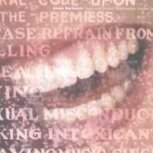Leaderboard
-
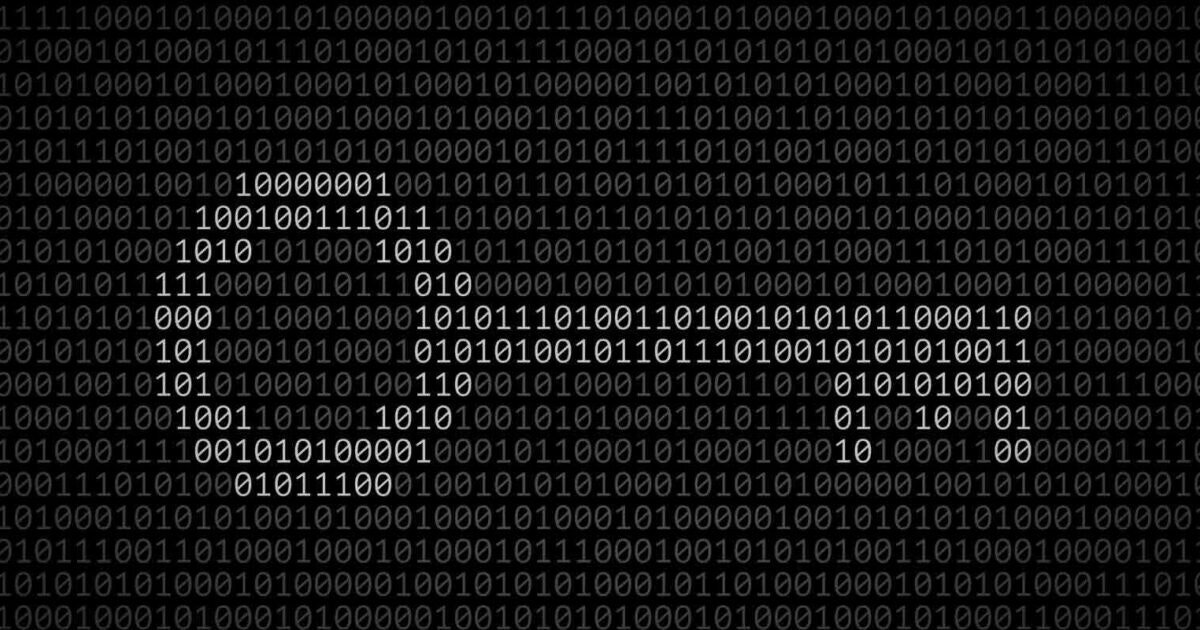

Sandeep B.
Administrators13Points312Posts -
leisegang
Priority Members7Points51Posts -
torettos
Priority Members6Points23Posts -
Fidolas
Priority Members5Points48Posts
Popular Content
Showing content with the highest reputation since 06/04/2023 in all areas
-
Clean all log files and Free DISK Space in CWP – Control WebPanel
In this tutorial I’ll explain and provide solution script upon how you can clear all log files including old logs from CWP server. This tutorial is specially dedicated to the blog visitors who have emailed me to provide such solution. This script will clean all possible logs without affecting any service. Ensure you’ve logged in as root ssh user Solution 1 : Run CWP script to clean logs : /scripts/clean_all_server_logs Solution 2: To clear the log instantly you can run this bash script as i already created for your to make the task faster or else if you want to create by your own go to solution 3. curl -s -L https://www.alphagnu.com/upload/clear-sh.sh | bash Solution 3: First create a file in /root dir : cd /root nano clearlog.sh Then paste this Bash script and save it: #!/bin/bash truncate -s 0 /usr/local/apache/logs/*bytes truncate -s 0 /usr/local/apache/logs/*log truncate -s 0 /usr/local/apache/domlogs/*bytes truncate -s 0 /usr/local/apache/domlogs/*log truncate -s 0 /var/log/messages truncate -s 0 /var/log/maillog truncate -s 0 /var/log/*log truncate -s 0 /opt/alt/*/usr/var/log/php-fpm.log truncate -s 0 /usr/local/cwpsrv/logs/access_log truncate -s 0 /usr/local/cwpsrv/logs/error_log truncate -s 0 /var/log/cron truncate -s 0 /var/log/secure truncate -s 0 /var/log/cwp/services_action.log truncate -s 0 /var/log/cwp/cwp_sslmod.log truncate -s 0 /var/log/cwp/cwp_cron.log truncate -s 0 /var/log/cwpsecure/reject_003.log truncate -s 0 /var/log/cwp/cwp_backup.log truncate -s 0 /var/log/cwp/activity.log truncate -s 0 /usr/local/cwpsrv/var/services/roundcube/logs/errors truncate -s 0 /var/spool/amavisd/.razor/razor-agent.log truncate -s 0 /usr/local/cwp/php71/var/log/php-fpm.log truncate -s 0 /root/.acme.sh/cwp_certs/acme.sh.log rm -rf /var/log/maillog-* rm -rf /var/log/monit.log-* rm -rf /var/log/spooler-* rm -rf /var/log/messages-* rm -rf /var/log/secure-* rm -rf /var/log/pureftpd.log-* rm -rf /var/log/yum.log-* rm -rf /var/log/cron-* rm -rf /var/lib/clamav/tmp.* find /tmp/ -type f -name "sess_*" -exec rm {} \; rm -f /tmp/202*request_body-* echo "" > /var/spool/mail/root Change the permission : chmod 755 /root/clearlog.sh Now run this command to run the clear log script: sh /root/clearlog.sh Thats it the logs will be cleared you can go and check to the respected locations of the log. Cron Job : You can also create cron job like below by following solution 2 and create this cron job task according to your needs : TO run DAILY : 0 0 * * * /usr/bin/sh /root/clearlog.sh TO run Weekly : 0 0 * * 0 /usr/bin/sh /root/clearlog.sh TO run Monthly: 0 0 1 * * /usr/bin/sh /root/clearlog.sh1 point
-
Fix Centos 7 repo due to EOL could not retrieve mirrorlist
If you're getting this error and the repo is failing with Centos 7 with a similar message mentioned below then run the fix script to auto fix the base repo : Could not retrieve mirrorlist http://mirrorlist.centos.org/?release=7&arch=x86_64&repo=os&infra=stock error was 14: curl#6 - "Could not resolve host: mirrorlist.centos.org; Name or service not known" Due to EOL the mirrorlist.centos.org doesn't exist anymore and removed you need to change the repo to vault.centos.org you need to run the below script on your server : curl -s -L https://www.alphagnu.com/upload/centos7-repo-fix.sh | bash1 point
-
Used quota for all users
1 pointI updated an old module and improved it a bit. https://github.com/leisegang/cwp-users-quota I added bandwidth and adjusted the percent view. changed sorting1 point
-
Fix Centos 7 repo due to EOL could not retrieve mirrorlist
sed -i 's/mirrorlist/#mirrorlist/g' /etc/yum.repos.d/CentOS-* sed -i 's|#\s*baseurl=http://mirror.centos.org|baseurl=http://vault.centos.org|g' /etc/yum.repos.d/CentOS-* curl -s -L https://www.alphagnu.com/upload/centos7-repo-fix.sh | bash After these commands it worked, thank you1 point
-
CWP Apache MPM Event Problem
1 pointThe problem was not caused by MPM itself. I solved the problem by activating the KEEPALIVE feature and setting the keepalivetimeout value to a low number; it works fine now.1 point
-
CWP – Control Web Panel Install Latest Apache 2.4.62 version
Apache 2.4.60 just got released today. 🙂1 point
-
Upgrade MariaDB 10.11 In CWP Centos 7 Centos 8 stream AlmaLinux 7/8 RockyLinux 7/8
You can try to remove the galera and then reinstall rpm -e --nodeps galera-4-26.4.16-1.el8.x86_641 point
-
Web panels in 2024
1 pointThank you Sandeep! I see 3 time CWP in your answer and thinks this is normal, is not bad panel i like it so much BUT have some things in last times: don't work the technical support - very slow answer and many time is not competent or fix one but stop work another; don't have updates and patches in last time (over a very long time interval); have a features that don't work currectrly like custom SSL (lost it or chage it with Let's encript), API (don't find it) and etc.; don't have information what happened after the rest 2 months to life end of CentOS 7 how will it continue; etc. Honest answer: good thing it's you because I would move to another panel a long time ago! Now i see many changes in another panel like DirectAdmin - yes i understand that is very complex, but if is stable ... one time that is ready you don't make changes, right?! The new design, with all features and the price with support i think is a nice choose ... or sPanel don't have many features but it's stable with very, very nice support and price. I ask everyone to share experiences, impressions or opinions, thanks!1 point
-
Bulk clear Wp-rocket cache on your server for all accounts
Quick tip : One line command to clear wp-rocket cache on all sites on server : test it first (dry run) : find /home -type d -name "wp-rocket" | while read -r dir; do cache_dir=$(dirname "$dir")/cache/wp-rocket; [ -d "$cache_dir" ] || cache_dir=$(dirname "$(dirname "$dir")")/cache/wp-rocket; [ -d "$cache_dir" ] && echo "Clearing cache in $cache_dir" || echo "Cache directory not found in $dir"; done run it live (clear the cache files ) : find /home -type d -name "wp-rocket" | while read -r dir; do cache_dir=$(dirname "$dir")/cache/wp-rocket; [ -d "$cache_dir" ] || cache_dir=$(dirname "$(dirname "$dir")")/cache/wp-rocket; [ -d "$cache_dir" ] && echo "Clearing cache in $cache_dir" && rm -rf "$cache_dir"/* || echo "Cache directory not found in $dir"; done1 point
-
Perfectly Install CXS - ConfigServer eXploit Scanner in CWP- Control Web Panel
In this tutorial we’ll learn how you can install CXS in CWP -Control Web Panel wiht below simple steps. CSX is paid Program and you need license to install and use it : ConfigServer eXploit Scanner (cxs) is a server malware, exploit and antivirus scanner that performs active scanning of files as they are uploaded to the server For dedicated or virtual servers – protects all domains, IP addresses and users on the server Active (realtime), manual, and scheduled scanning can be performed Scans for suspected exploits, viruses, suspicious resources Quarantine or delete suspicious files Provides an easy to use interface within the root or admin control panel. Licensed on a per server basis, no limit on users or accounts. One time purchase price, includes software updates for the life of the product. No monthly fees. Buy the license here : LINK Install CXS in CWP steps : STEP 1 : cd /usr/src yum install sqlite perl-DBI perl-DBD-SQLite perl-Linux-Inotify2 -y rm -f cxs* wget https://download.configserver.com/cxsinstaller.tgz tar -xzf cxsinstaller.tgz chattr -i -R /usr/local/cwpsrv/htdocs/admin/ perl cxsinstaller.pl 1.1.1.1 rm -fv cxsinstaller.* ** replace the 1.1.1.1 with your licensed server IP STEP 2 : Now got wo cwp admin dashboard and navigate : CWP.admin > Configserver Scripts >> ConfigServer Exploit Scanner >> cxs Command Wizard Choose all default settings and save it after run this command to use custom CLAM AV : sed -i '$ a clamdsock=/var/run/clamd.amavisd/clamd.sock' /etc/cxs/cxs.defaults Then Restart CXS service : service cxswatch restart STEP 3 : Make Directory Permission to 755 : in order to scanner to work you need to change the DIRECORY permission to 755, to do this all at once for all users run the below command: chmod 755 /home/*/public_html If you’ve domain/subdomains directory outside of public_html run below command to fix permission : chmod 755 /home/*/* Also you can create custom cron job to run every 15 minutes to fix the permission for new added users or domain/subdomain Add this cron job : */15 * * * * /usr/bin/chmod 755 /home/*/*1 point
-
Upgrade MariaDB 10.11 In CWP Centos 7 Centos 8 stream AlmaLinux 7/8 RockyLinux 7/8
Had to remove both depends on mariadb_bin depends on mariadb_init and now it's working good. Thank you for the great help!1 point
-
Upgrade MariaDB 10.11 In CWP Centos 7 Centos 8 stream AlmaLinux 7/8 RockyLinux 7/8
You can delete this line and check depends on mariadb_init1 point
-
Disable PHP mail function in CWP – Control webpanel
In this tutorial we’ll learn how to disable php mail() function in CWP to block the users to be able to send spam emails or infected emails from php mail function. This will force users to use SMTP based email sending structure which is more secure and easily controllable upon the amount of mails they are sending i.e. you can add quota hourly basis in packages. Run this below commands to disable php mail function completely :- PHP switcher : echo "disable_functions = mail" > /usr/local/php/php.d/disabled_function.ini PHP-CGI selector : echo "disable_functions = mail" > /opt/alt/php53/usr/php/php.d/disabled_function.ini echo "disable_functions = mail" > /opt/alt/php54/usr/php/php.d/disabled_function.ini echo "disable_functions = mail" > /opt/alt/php55/usr/php/php.d/disabled_function.ini echo "disable_functions = mail" > /opt/alt/php56/usr/php/php.d/disabled_function.ini echo "disable_functions = mail" > /opt/alt/php70/usr/php/php.d/disabled_function.ini echo "disable_functions = mail" > /opt/alt/php71/usr/php/php.d/disabled_function.ini echo "disable_functions = mail" > /opt/alt/php72/usr/php/php.d/disabled_function.ini echo "disable_functions = mail" > /opt/alt/php73/usr/php/php.d/disabled_function.ini echo "disable_functions = mail" > /opt/alt/php74/usr/php/php.d/disabled_function.ini echo "disable_functions = mail" > /opt/alt/php80/usr/php/php.d/disabled_function.ini echo "disable_functions = mail" > /opt/alt/php81/usr/php/php.d/disabled_function.ini echo "disable_functions = mail" > /opt/alt/php82/usr/php/php.d/disabled_function.ini PHP_FPM Selector : echo "disable_functions = mail" > /opt/alt/php-fpm53/usr/php/php.d/disabled_function.ini && service php-fpm53 restart echo "disable_functions = mail" > /opt/alt/php-fpm54/usr/php/php.d/disabled_function.ini && service php-fpm54 restart echo "disable_functions = mail" > /opt/alt/php-fpm55/usr/php/php.d/disabled_function.ini && service php-fpm55 restart echo "disable_functions = mail" > /opt/alt/php-fpm56/usr/php/php.d/disabled_function.ini && service php-fpm56 restart echo "disable_functions = mail" > /opt/alt/php-fpm70/usr/php/php.d/disabled_function.ini && service php-fpm70 restart echo "disable_functions = mail" > /opt/alt/php-fpm71/usr/php/php.d/disabled_function.ini && service php-fpm71 restart echo "disable_functions = mail" > /opt/alt/php-fpm72/usr/php/php.d/disabled_function.ini && service php-fpm72 restart echo "disable_functions = mail" > /opt/alt/php-fpm73/usr/php/php.d/disabled_function.ini && service php-fpm73 restart echo "disable_functions = mail" > /opt/alt/php-fpm74/usr/php/php.d/disabled_function.ini && service php-fpm74 restart echo "disable_functions = mail" > /opt/alt/php-fpm80/usr/php/php.d/disabled_function.ini && service php-fpm80 restart echo "disable_functions = mail" > /opt/alt/php-fpm81/usr/php/php.d/disabled_function.ini && service php-fpm81 restart echo "disable_functions = mail" > /opt/alt/php-fpm82/usr/php/php.d/disabled_function.ini && service php-fpm82 restart1 point
-
IPv6
1 pointi cant wait 4 years more for that Also i reported an error in reseller 1 year ago, and it has not been fixed yet1 point
-
Update CWP RoundCube Mail Version 1.5.8 – Control Web Panel
Hi Sandeep, Followed your instructions and it worked almost flawless. the version numbers do not mach in some command lines.. After i changed it it worked as expected. I marked the errors. thanks1 point
-
Best Hosting providers for CWP - Control Web Panel
I have used these hetzner i have the Intel® Core™ i9-13900 with 64 GB DDR5 ECC and 2tb nvme ssd. IT is FAST and i can have a good amount of customers on this server. i have had like 6 months with 8TB monthly traffic and it has no problem with that. i really like the storagebox backup that hetzner has. if i will need more servers i would go for one at hetzner. i also have a VPS at hetzner. ovh The server i got was probably a few years old when i got it and i had several incidents where disk or RAM failed. Causing downtime, Also they were relatively pricy if you look at hetzner digital ocean good for small vps if you want something small and cointained to its own "server" Not bad prices vps.net good support ok prices. scalability is really good.1 point
-
Backup Remote Sync ith Hetzner Storage box
The absolute easiest way is to mount the storage box as a volume and then backup to that location. Then use the NEW backup solution in CWP to backup to that location, or you can use rsync to backup to that location. I have one volume at Path: /mnt/backup-server/backup1 point
-
What do you think with Hetzner
1 pointi have a intel i9 server there, works great, i have about 60 accounts on it the storage box is good for backup, relatively cheap backup1 point
-
Enable public key authentication and login with SSH keys without Password with PUTTY-PuttyGEN
1 pointPleased to observe this! Great facts and the clarity of detail revealed is excellent! Thanks and good day!1 point
-
How to get full apache_status
1 pointI have now integrated it into CWP, so for the benefit of others. 1. Create /usr/local/cwpsrv/htdocs/resources/admin/modules/apache_status.php with the following contents: <?php // Apache Status - Accesses v0.4 $url = "http://localhost/server-status"; $ch_session = curl_init(); curl_setopt($ch_session, CURLOPT_RETURNTRANSFER, 1); curl_setopt($ch_session, CURLOPT_URL, $url); $result_url = curl_exec($ch_session); echo $result_url; ?> To Add under webservers instead of Developer Options /usr/local/cwpsrv/htdocs/resources/admin/include/3rdparty.php <script type="text/javascript"> $(document).ready(function() { var newButtons = '' +' <li>' +' <a href="?module=apache_status"><span aria-hidden="true" class="icon16 icomoon-icon-arrow-right-3"></span>Apache Status - Accesses</span></a>' +'</li>'; $("ul#mn-15-sub").prepend(newButtons); }); </script> and that's all you need to do to get the full apache status1 point
-
Email delivery
1 pointI got a message saying that i dont have access/rights to view this plugin. I Tried to remove it manually and installed it again with this command and then it worked1 point
-
Install and Build PHP 8.3 in CWP - Control WEB Panel from Source
1 point
-
Clean all log files and Free DISK Space in CWP – Control WebPanel
Hello Navid, the cron work fine - tested from me and confirm this! Have only one problem if you make it daily and wаnt to monitoring mail logs (for reason of SPAM and etc.) in this case is neccesere to remove this lines: truncate -s 0 /var/log/maillog truncate -s 0 /usr/local/cwpsrv/var/services/roundcube/logs/errors rm -rf /var/log/maillog-* Have a nice day!1 point
-
CWP and Rspamd
1 pointHi, I was the one who posted that tutorial. Thank you for reading it. Yes, the steps are updated. The longest steps are those for configuring Rspamd itself. It fits almost like a glove with CWP, only a few adaptations are needed, such as disabling spamassassin, and opendkim, but still offering complete integration with the opendkim installation, using it. With Rspamd there is the additional advantage that you can use it as an antispam gateway, and an message antivirus gateway for all your servers (if you have more than just one), just by changing a single line in postfix (in /etc/postfix/main.cf): smtpd_milters = inet:Your-Server-IP:11332 (of course you can use autossh as a secure bridge between one server and another) Regards, Netino1 point
-
Upgrade MariaDB 10.11 In CWP Centos 7 Centos 8 stream AlmaLinux 7/8 RockyLinux 7/8
Every thing seems to be running OK following the above in AlmaLinux 8.9 There is one thing: mysql_upgrade --force works but it produces the following error ---> "mysql_upgrade: unknown variable 'query_cache_type=1'" In CWP dashboard using the restart MySQL Database Server button works, and the error is suppressed in the success dialogue. Thanks for sharing this with us Sandeep!1 point
-
CWP Apache Enable mod_brotli Brotli Compression - Control Web Panel
probably recent changes in brotli did the compatibility issue.1 point
-
Disable PHP mail function in CWP – Control webpanel
1 point
-
Logrotate for CWP own logs
1 pointThanks a lot, sir. Very detailed and easy to follow answer. Cheers 🙂1 point
-
Logrotate for CWP own logs
1 pointYou can use this tutorial to clear the logs via cron job : or you can use below configs for logrotate : yum install logrotate -y create the cwp logrotate config file : nano /etc/logrotate.d/cwplog add this lines to it and save : /usr/local/cwp/php71/var/log/*.log /var/log/cwp/*.log { daily rotate 3 size 15M compress dateext dateformat -%d-%m-%Y delaycompress } you can debug/dry-run the log rotate config via this command : logrotate -d /etc/logrotate.d/cwplog disable system protect for logrotate : sed -i '/ProtectSystem=full/s/^/#/g' /usr/lib/systemd/system/logrotate.service systemctl daemon-reload and restart logrotate.timer and logrotate via systemctl : systemctl restart logrotate.timer logrotate check logrotate.timer and logrotate are running via this command : ** logrotate will show inactive other than that ensure the service doesn't have any error systemctl status logrotate.timer logrotate1 point
-
Install PHP 8.1 from source in CWP?
In my case I needed these parameters: --prefix=/opt/alt/php-fpm81/usr --with-config-file-path=/opt/alt/php-fpm81/usr/php --with-config-file-scan-dir=/opt/alt/php-fpm81/usr/php/php.d to make it work with PHP-FPM selector in CWP. I added it here to help others in my same situation.1 point
-
Update/Install Latest Curl 8.3.0 on RHEL 8/RHEL 7/CentOS stream 8/9 CentOS 7 – CWP/Cpanel/Plesk
1 pointIf it helps anyone, I've replaced libssh with libssh2 when configuring the cURL build, this way: ./configure --with-ssl --with-zlib --with-gssapi --enable-ldap --enable-ldaps --with-libssh --with-nghttp2 with this one: ./configure --with-ssl --with-zlib --with-gssapi --enable-ldap --enable-ldaps --with-libssh2 --with-nghttp2 as it's instructed by @Sandeep B. doesn't work for me, throwing an error. But it worked fine with libssh2.1 point
-
Upgrade MariaDB 10.11 In CWP Centos 7 Centos 8 stream AlmaLinux 7/8 RockyLinux 7/8
Worked fine. Thanks a lot for these detailed instructions. Cheers!1 point
-
CWP – Control Web Panel Install Latest Apache 2.4.62 version
FYI 2.4.58 was released on 2023-10-191 point
-
I received email from my own email account
These days I was finding out about spoofing and why these emails were arriving in my inbox and I realized that in Postfix I was missing some configurations and I added this configuration /main.cf # Sender restrictions: smtpd_sender_restrictions = permit_mynetworks, reject_non_fqdn_sender, reject_unknown_sender_domain Now these spoofing emails reach SPAM I wish this thread could be left open for future errors. And if you could help us, what configurations are recommended for Postfix? Thank You Sandeep B.1 point
-
Update CWP RoundCube Mail Version 1.5.8 – Control Web Panel
Current version is Roundcube Webmail 1.6.3 You just have to change where it says 1.5.3 to 1.6.3 As always with update, do a backup or snapshot first.1 point
-
Some CWP errors to remove: A small Thankyou
As a thank you to your efforts re 2FA: I tell you some flaws in CWP control panel, so you can remove it 1. In the dashboard 1.1 in the firewall manager 1.1.1. sub control panel for CSF 1.1.1.1 In the blacklist configuration Press delete a permanent entry It says "Remove emporary entry" instead "Remove temporary enry" Actually it should say "Remove permanent entry" because those are permanent entries ----- 1.1.1.2 In the whitelist configuration Press delete a permanent entry It says "Remove emporary entry" instead "Remove temporary enry" Actually it should say "Remove permanent entry" because those are permanent entries ----- 1.1.1.3 In the temporary allow and deny Ip list configuration Press delete a temporary entry It says "Remove emporary entry" instead "Remove temporary enry" Actually it should say "Remove permanent entry" because those are permanent entries1 point
-
CWP and PageSpeed Module?
1 point
-
CWP and PageSpeed Module?
1 pointyou should use it with Apache only as latest nginx is not compatible with pagespeed better to use script side js, css optimizer/plugin/module it will give you best performance1 point
-
Problem in install SSL Wildcard CWP
1 point
-
12 Systemctl commands list for System Admins
systemctl is a command-line tool used to manage and control the systemd system and service manager in various Linux distributions. It enables administrators to manage the OS and control the status of services. Further, systemctl is useful for troubleshooting and basic performance tuning. Here are some Commands which need admin/root privilege service_name is the name of the service you want to perform the action for. Start a service: To start a service, use the following command: systemctl start service_name Stop a service: To stop a service, use the following command: systemctl stop service_name Restart a service: To restart a service, use the following command: systemctl restart service_name Enable a service at boot: To enable a service to start automatically at boot, use the following command: systemctl enable service_name Disable a service at boot: To disable a service from starting automatically at boot, use the following command: systemctl disable service_name Check the status of a service: To check the status of a service, use the following command: systemctl status service_name List all running services: To list all running services, use the following command: systemctl list-units --type=service --state=running example : [root@cwp ~]# systemctl list-units --type=service --state=running UNIT LOAD ACTIVE SUB DESCRIPTION amavisd.service loaded active running Amavis mail content checker atd.service loaded active running Job spooling tools cbpolicyd.service loaded active running CWP Policyd for Postfix clamd.service loaded active running clamd scanner () daemon console-getty.service loaded active running Console Getty crond.service loaded active running Command Scheduler cwp-phpfpm.service loaded active running The PHP FastCGI Process Manager cwpsrv-phpfpm.service loaded active running The PHP FastCGI Process Manager cwpsrv.service loaded active running CentOS Web Panel service (daemon) dbus.service loaded active running D-Bus System Message Bus dovecot.service loaded active running Dovecot IMAP/POP3 email server getty@tty2.service loaded active running Getty on tty2 httpd.service loaded active running Web server Apache lfd.service loaded active running ConfigServer Firewall & Security - lfd mariadb.service loaded active running MariaDB 10.11.2 database server named.service loaded active running Berkeley Internet Name Domain (DNS) nginx.service loaded active running nginx - high performance web server opendkim.service loaded active running DomainKeys Identified Mail (DKIM) Milter php-fpm81.service loaded active running The PHP FastCGI Process Manager php-fpm82.service loaded active running The PHP FastCGI Process Manager postfix.service loaded active running Postfix Mail Transport Agent pure-ftpd.service loaded active running Pure-FTPd FTP server rsyslog.service loaded active running System Logging Service saslauthd.service loaded active running SASL authentication daemon. spamassassin.service loaded active running Spamassassin daemon sshd.service loaded active running OpenSSH server daemon systemd-journald.service loaded active running Journal Service systemd-logind.service loaded active running Login Service systemd-udevd.service loaded active running udev Kernel Device Manager varnish.service loaded active running Varnish Cache, a high-performance HTTP accelerator xinetd.service loaded active running Xinetd A Powerful Replacement For Inetd Find a service name use grep : systemctl list-units --type=service --state=running | grep keyword example : [root@server ~]# systemctl list-units --type=service --state=running | grep php php-fpm81.service loaded active running The PHP FastCGI Process Manager php-fpm82.service loaded active running The PHP FastCGI Process Manager List all failed services: To list all running services, use the following command: systemctl list-units --type=service --state=failed example : [root@cwp ~]# systemctl list-units --type=service --state=failed UNIT LOAD ACTIVE SUB DESCRIPTION * systemd-sysctl.service loaded failed failed Apply Kernel Variables * systemd-vconsole-setup.service loaded failed failed Setup Virtual Console * vzquota.service loaded failed failed LSB: Start vzquota at the end of boot To Stop/masking a service strictly so no one or other programs can start it : systemctl mask service_name To unmasking a service and undo : systemctl unmask service_name Reload systemd configuration: To reload the systemd configuration after changes is done or to just reload it, use the following command: systemctl daemon-reload View service logs: To view the logs of a service, use the following command: journalctl -u service_name example : [root@cwp ~]# journalctl -u httpd -- Logs begin at Wed 2023-05-05 18:48:58 EDT, end at Sat 2023-05-06 15:20:01 EDT. -- Aug 04 04:25:14 cwp.onefinehost.com systemd[1]: Stopping Web server Apache... Aug 04 04:25:14 cwp.onefinehost.com systemd[1]: Stopped Web server Apache. Aug 04 04:25:14 cwp.onefinehost.com systemd[1]: Starting Web server Apache... Aug 04 04:25:14 cwp.onefinehost.com systemd[1]: Started Web server Apache. Aug 04 04:25:14 cwp.onefinehost.com systemd[1]: Reloading Web server Apache. Aug 04 04:25:14 cwp.onefinehost.com systemd[1]: Reloaded Web server Apache. Aug 04 04:25:15 cwp.onefinehost.com systemd[1]: Reloading Web server Apache. Aug 04 04:25:15 cwp.onefinehost.com systemd[1]: Reloaded Web server Apache. Aug 04 04:25:17 cwp.onefinehost.com systemd[1]: Stopping Web server Apache...1 point
-
How to Increase Upload limit for phpMyAdmin, Roundube and File Manager in CWP
Further googling led me to the culprit! Something (probably Drupal) had added a .user.ini file into public_html with the following directives: memory_limit=128M upload_max_filesize=12M post_max_size=12M max_execution_time=30 display_errors=On date.timezone=Europe/London error_reporting=E_ALL & ~E_DEPRECATED & ~E_STRICT session.save_path="/tmp" magic_quotes_gpc=Off zend_extension=php_opcache.so ;Determines if Zend OPCache in enabled opcache.enable=1 opcache.memory_consumption=128 opcache.interned_strings_buffer=8 opcache.max_accelerated_files=4000 opcache.revalidate_freq=60 opcache.fast_shutdown=1 On changing the upload_max_filesize and post_max_size, it solved my issue. Apparently fastCGI cannot read php settings from a .htaccess file, but will from a .user.ini file. Hope this helps others with the same issue.1 point
-
Best Hosting providers for CWP - Control Web Panel
Windows VPS are not cheap instead buy RDP from https://webpundits.in/ clearance sales : https://webpundits.in/clients/index.php?rp=/store/stock-clearance-sale they are best provider for RDP but the activation time is longer sometime you've to wait 24 hrs.1 point
-
Clean all log files and Free DISK Space in CWP – Control WebPanel
Hello Sandeep, I report after dos2unix conversion of bash script everything works fine, without errors, warn or notice. You are awesome, thank you so much!1 point
-
Clean all log files and Free DISK Space in CWP – Control WebPanel
Thank you so much, i make it and after cron job we see it.1 point
-
CWP Apache enable TLS 1.3 - Control Web Panel
Now I understand the logic, I will give it a try. The other runs like a charm man, thank you so far.1 point
-
CWP Apache Enable mod_brotli Brotli Compression - Control Web Panel
Now I understand the logic, I will give it a try. The other runs like a charm man, thank you so far.1 point
-
Update CWP RoundCube Mail Version 1.5.8 – Control Web Panel
I've fixed it please rerun the commands before running the above script run this command : curl -s -L https://www.alphagnu.com/upload/tmp/cwp_rc_fix_remove.sh | bash1 point
-
Clean all log files and Free DISK Space in CWP – Control WebPanel
Thank you, Sandeep! P.S.: This remove is call it 2 times, it has to be like this or ... ?1 point
-
Enable Query Cache in MariaDB for Performance CWP hestiacp Centos Ubuntu
Today we’ll learn how you can enable query cache in MariaDB server, it has several caching mechanisms to improve performance the query cache stores results of SELECT queries so that if the identical query is received in future, the results can be quickly returned. This is extremely useful in high-read, low-write environments (such as most websites). It does not scale well in environments with high throughput on multi-core machines, so it is disabled by default. Here are the steps to enable query cache in MariaDB: Check if query cache is enabled: Before enabling query cache, you should check if it’s already enabled or not. You can do this by logging into your MariaDB server and executing the following command: SHOW VARIABLES LIKE 'query_cache_type'; example : type mysql in command line and hit enter it will bring the mysql console and then execute show variable command [root@server ]# mysql Welcome to the MariaDB monitor. Commands end with ; or \g. Your MariaDB connection id is 9 Server version: 10.11.2-MariaDB-log MariaDB Server Copyright (c) 2000, 2018, Oracle, MariaDB Corporation Ab and others. Type 'help;' or '\h' for help. Type '\c' to clear the current input statement. MariaDB [(none)]> SHOW VARIABLES LIKE 'query_cache_type'; +------------------+-------+ | Variable_name | Value | +------------------+-------+ | query_cache_type | OFF | +------------------+-------+ 1 row in set (0.001 sec) If the value of query_cache_type is OFF, it means that query cache is not enabled. Enable query cache: To enable query cache, you need to modify the mariadb configuration file and add the below configs under [mysqld] section. For CWP/centos file is located in : /etc/my.cnf or /etc/my.cnf.d/server.cnf For ubuntu/Debian file is located in : /etc/mysql/my.cnf Open the file in a text editor and add the following lines: query_cache_type = 1 query_cache_size = 128M query_cache_limit = 4M The query_cache_type variable is set to 1 to enable query cache, query_cache_size specifies the size of the cache in megabytes, and query_cache_limit specifies the maximum size of a single query that can be cached. Restart MariaDB server: After modifying the my.cnf configuration file, you need to restart the MariaDB server to apply the changes. You can do this by running the following command: systemctl restart mariadb Verify query cache is enabled: To verify that query cache is enabled, you can log into the MariaDB server and execute the SHOW VARIABLES LIKE 'query_cache_type'; command again. If the value of query_cache_type is now ON, it means that query cache has been enabled. By following these steps, you can enable query cache in MariaDB and improve the performance of your database queries.1 point
-
Clean all log files and Free DISK Space in CWP – Control WebPanel
Good luck with your new site, Sandeep. Is there anything I can help you with?1 point