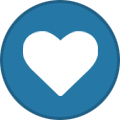Other WEB Panels
Topics and discussion about other webpanel like Cpanel, hestiacp, plesk etc etc.
5 topics in this forum
-
Hi, Iam using Contabo VPS, Tried to install CWP on AlmaLinux 9 and Rocky Linux 9 the result was wrong there are lot of issue after installing on both OS. In contabo there was no option to install Centos versions. they only have these OS AlmaLinux 9, Debian 11 (64 Bit), Debian 12, Fedora 35, openSUSE Leap 15.3, Rocky Linux 9, Ubuntu 20.04 (64 Bit), Ubuntu 22.04. If you enable Mode security the Apache will stop working another thing is there are lot of another issue in DNS and other area. If CWP is not supporting these OS please let me know a good Control panel which assure best security and fast performance. Looking for a lowest cost and best in class
-
- 6 replies
- 1.8k views
- 1 follower
-
-
Hello Sandeep and all other users, many year I wasn't looking for web panel but with end of life on Cent OS 7 and very, vary bad payed support on CWP i start to research which web panel is better in 2024. and all yours experience and opinion will be helpful for me 🙂 Watching the features, support, price and ecc. i don't have many criteries i want stable web panel with good support and on normal price. The beter option for me is if it can optimize the sites (for fast loading for reason of SEO) and have no problems with SSL or E-mail. To the question: which is the best option for 2024 and why? Thank you in advance!
-
-
- 18 replies
- 4k views
-
-
In this tutorial We'll install Lets Encrypt free SSL in Hestia Control panel, so you can access the admin panel in https also for mail server and hostname. The developers built an easy script for it, you need to run the bwlo command to get the ssl installed for hostname, email server and hestia admin panel Step 1 : Choose a valid Hostname i.e it should be the subdomain of your main domain example : server1.domain.tld or alphagnu.domain.tld ** ensure whatever you choose as a hostname url you should have valid A record DNS pointing to the server ip Step 2 : Change the hostname : v-change-sys-hostname server1.domain.tld Step 3 : …
-
- 0 replies
- 4.2k views
-
-
In this tutorial we’ll learn How to install HestiaCP control panel which is similar like vestacp and made by one developer of vesta control panel. Since Vestacp is not updating there features anymore and it seems dead project already I recommend you to move to Hestiacp as soon as possible. They have some extended features in there panel and there forum support is excellent. Make sure that your server is running a supported operating system : Debian 10 Debian 11 Debian 12 Ubuntu 20.04 LTS Ubuntu 22.04 LTS Also ARM server will also work with hestia cp. Our website alphagnu.com also uses ARM server with hestia cp. I recommend t…
-
- 0 replies
- 9.8k views
-
-
In this tutorial I’ll show you how to add website and install WordPress in website added, it is simple task just follow the steps below to get it added and run WordPress in few minutes. WordPress is most popular CMS and here is the tutorial upon how you can install it in aapanel easily and quickly. Step 1 : Go to aapanel admin and select Website from left menu: Step 2 : Click on green button Add site : Step 3 : fill the form like below in my example I’m using test.mysterydata.com as site url choose FTP create and For Database select MySQL, if you want to have ssl installed click on Apply for SSL (ensure you’ve A record added and p…
-
- 0 replies
- 5.1k views
-